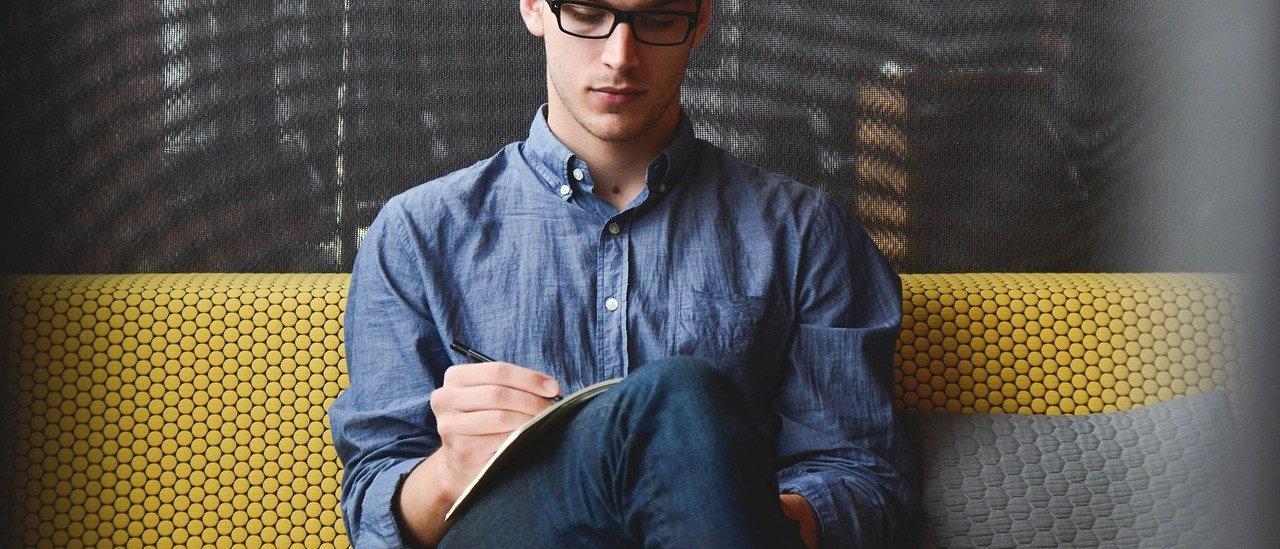Use image OS is a great way for testing, learning, and general server skills practice. For this session, I will create image for CentOS (Linux Operation System).
Use image OS is a great way for testing, learning, and general server skills practice. For this session, I will create image for CentOS (Linux Operation System).
This is the step by step to configure new OS:
- Click the “New” button and then click “Next” to proceed
- Give your virtual machine a name
- For OS Type, select “Linux”, and for version, choose “Red Hat” (note : Centos using Redhat version)
- On the memory screen, choose a reasonable amount. 512MB should be enough.
- Choose “Create a new hard disk” and go through the disk creation wizard.
- Once you are finished click “Finish”
- Click the “Settings” button
- Choose “Storage” from the side options
- In the Storage Tree, click the first icon next to “IDE Controller” to add a CD/DVD device
- When it asks you if you want to choose one, click “Choose disk”
- When your file dialog appears, choose the CentOS ISO
- Click the System option on the left
- In the Boot Order section, make sure CD/DVD-ROM is selected and moved to the top
- Click “OK”
- Click the “Start” button
Enjoy with your new OS, thanks