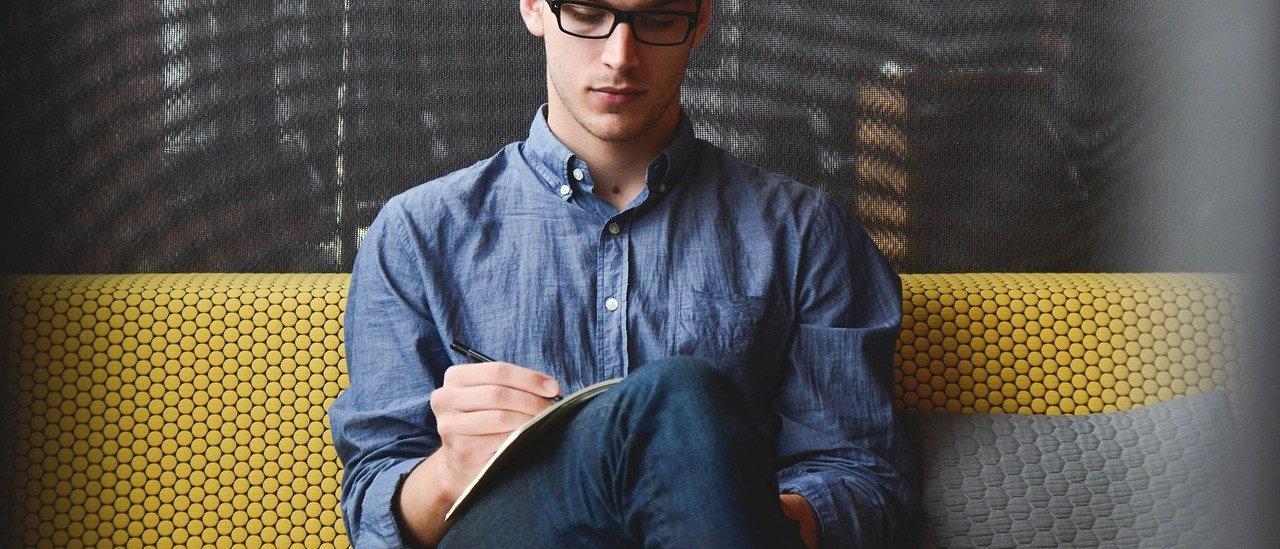I want to share how to enable us to use private key on Putty. First of all, we need to install Putty on our computer (now I use putty-0.63-installer)
- Generate the key using PuttyGen. And then save the private key and public key.
- Please run the Pagent and then “Add key” after copy the private key.
- Use putty to connect to the Linux server. Please set up the IP /hostname.
- Do login first to server. After successful login, we can continue to create/generate key on server side. Type command below:
- Copy the generating key to the console
- Modify the permission of the folder :
- If we want to use on the another server, we only copy the .ssh/authorized_key, and this key still can be used.
ssh-keygen .
vim .ssh/authorized_key
chmod 600 .ssh/authorized_keys
After that, we can relogin again without input the password when we want to remote server. Let’s try
Note : Please make sure Pagent is active every use this method.